Do you want to Remove Malware on your WordPress website? Security, as needed, is the primary concern of any website owner.
An attack from hackers breaks down your website causing a loss. The other reason can be the trust of your users and clients. No individual would trust a website with less security and has high chances of getting hacked. The chances/risks of your website getting hacked and being down is most probably due to malware on the site. This is an issue to look out on and get fixed as soon as possible.
What is Malware and How does it Affect my WordPress website?
Malware is a malicious software designed and developed to cause disruption to a computer, server, client or computer network. The motive of such software is to leak private information, gain unauthorised access to information or systems. A malware in a WordPress website allows unauthorised users to access all the sensitive information and use it for their benefit. This results in your site being hacked and causing a harmful attack!
WordPress websites are built with high security, but the chances of having a Malware on your website is never zero, therefore it is necessary that you remove them from your WordPress website. If not done in time, it results in affecting your website causing you loss of data, information, users, contents, trust and reliability with your clients and such.
Remove Malware on WordPress Website
When you search up for the solution on the internet, you can come up with tons of blogs on ‘How to Remove Malware on WordPress Website?’ But, the situation of each site differs. The one method that can be useful for a site cannot be for others. There’s nothing to worry about, as each site is built with a different purpose.
A blog website and an eCommerce website are completely different. The purpose of building these sites are also different. So, when each and everything about a site is different, how can a way to solve the issue in both be the same. That’s the time when you reach out to professionals for a correct idea/method to get any issue fixed including the issue to remove malware on WordPress website.
However, there’s’ also an option to do it manually. Let’s view the ways!
Backup Your WordPress Website
Before making any major change on the website, it is necessary to backup your site. Backing up is always necessary as malware can affect your website to the core causing damage. If you’ve not backed up your site then it can be a major issue later on.
If you’re already locked out from your website i.e not being able to login, you can save a copy of your website’s public_html folder through your hosting file manager or FTP.
File Manager: In order to do it through file manager,
- Right Click on the public_html directory
- Select the option of Compress.
Once done,
- Save the changes on your device by right-clicking on the archive
This way, your website files and folders are downloaded and backed up.
FTP: In order to do it through FTP,
- Select Site Manager>>Connect
Here you can download the folder using the same method.
FTP requires you to use an FTP client, so make sure you have one.
The other method to backup your website can be through the use of plugins. Many WordPress plugins such as VaultPress, UpdraftPlus, BackupBuddy allow you to access your website and backup. But, this option is possible only if you still have the access to your website. If not, you need to do it through File Manager or FTP.
Scan your Computer
Sometimes, the malware can be not on your website, but on your computer. This later takes over the data of your computer affecting all the files and folders on your computer. Therefore, it is necessary to scan your computer. Once you scan your computer, you’re assured if there’s a Malware on your computer or not.
There are tons of software programs built to scan viruses and malware on your computer.
So, once you’re done backing up your WordPress website, use any antivirus software to detect and fix issues in your site’s file. When you do so, the local malware scanner scans your WordPress site files and locates the issue and further assists solving it.
Some of the most popular anti-virus system and a malware scanner are Kaspersky and MalwareBytes
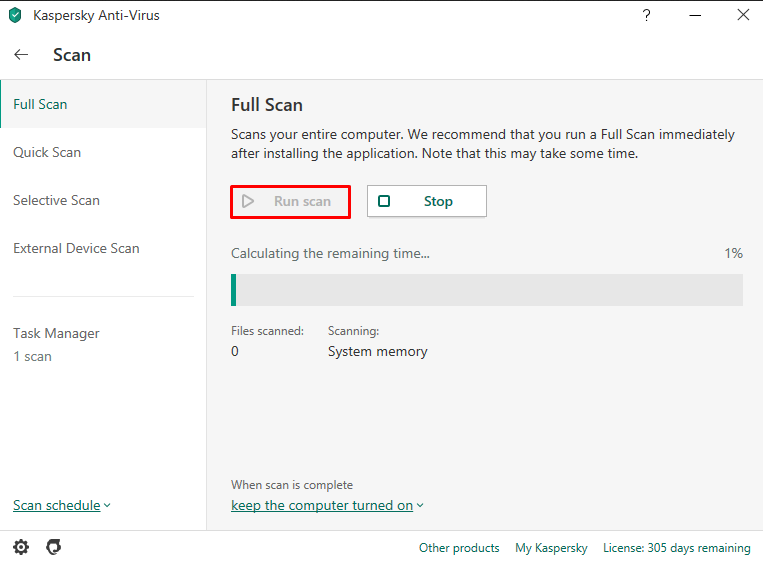
If the scan is successful, you can quickly change your FTP password and upload site files to your WordPress website.
Remove Malware Infection
Well, scanning the WordPress site file on your computer can be somewhat helpful, but there’s no assurity that your website is safe from further malware infections. Also, sometimes an antivirus software may be able to detect the issue but not completely solve them.
In such cases, it is necessary that you remove Malware Infection to protect your website from further attacks.
In order to do so,
- Access the files of your WordPress website through File Manager or FTP
- Erase/Remove files and folders on your site’s directory except the wp-config.php and wp-content.
After erasing the folder, view wp-config.php and compare the content with the same file from a fresh installation. You can also view it from the WordPress GitHub repository.
When viewing, if you find any strange or suspicious strings of code, that can be malware.
Remove the unnecessary code.
Once done, it’s better to change the password of your database.
The next step involves the navigation of the wp-content directory.
For this,
- List down the name of the installed plugins on your WordPress website and erase the subfolder.
You can re-install the plugin later on.
- Make sure to delete all the themes on the site except the current theme (the one that is live on your website).
If you find any suspicious code, simply remove it.
We suggest you completely remove it if you already have a backup or can reinstall it later.
- View the upload section to ensure there’s nothing you’ve not uploaded
- Erase the index.php after you delete the plugins.
ReInstall a New WordPress
Once you’re done removing the Malware Infection, download a new WordPress on your device. After that, you can reupload all the backed-up content and files.
In order to do so,
- Visit File Manager and Select the Upload Files option.
- Locate the WordPress zip file.
- Right Click or Press Extract button and enter a directory name to define the save location
- Copy all things except the zip file to public_html.
Note: You can also use hPanel’s one-click installer and edit the database credentials in the wp-config file to point to the new installation.
Change/Reset WordPress Password
To protect your website from malware in future, you need to make sure that you use high security.
Changing your Password can be a way to upgrade the security of your website. If there are multiple users on your website, the malware on the site might be due to one of those accounts. Therefore, when you change a password, make sure to do it on every account on your site. You can easily reset every user’s password on the site.
In the process, if you find any suspicious user account, delete it immediately. Note: Be sure to use a strong and unique password for every account on the website.
ReInstall Themes and Plugins on your WordPress Website
After you are done upgrading the security of your website, it’s now time to upload the themes and plugins you’ve deleted.
You can easily add themes and plugins to your website through the Themes>>Add New and Plugins>>Add New option on the dashboard.
You can download it or upload the zip file.
Hire a Professional to Remove Malware on WordPress Website
As we previously mentioned, the physical and working mechanism of each website is different. When you hire professionals, they make sure to view your website in detail, understanding it’s type, need, preference, performance and then only making the changes to secure your website.
If you want to Remove Malware on WordPress website without affecting the performance and functionality, a professional is a must! Not only that but though it may cost your money, the results are all worth it. A website user understands the security of the site and the need to protect it from the hackers. You can always spend a little penny to assure the security of your WordPress website.
Now that we have mentioned the hiring of professionals the question arises where can I find a Professional to get the job done.
Well, not to worry, there are tons of dedicated professionals looking for the opportunity to provide you with their best services and help you secure your website. When it comes to removing Malware on WordPress website, the one you can trust is Just Hyre!
JustyHyre – Professional WordPress Users for Website
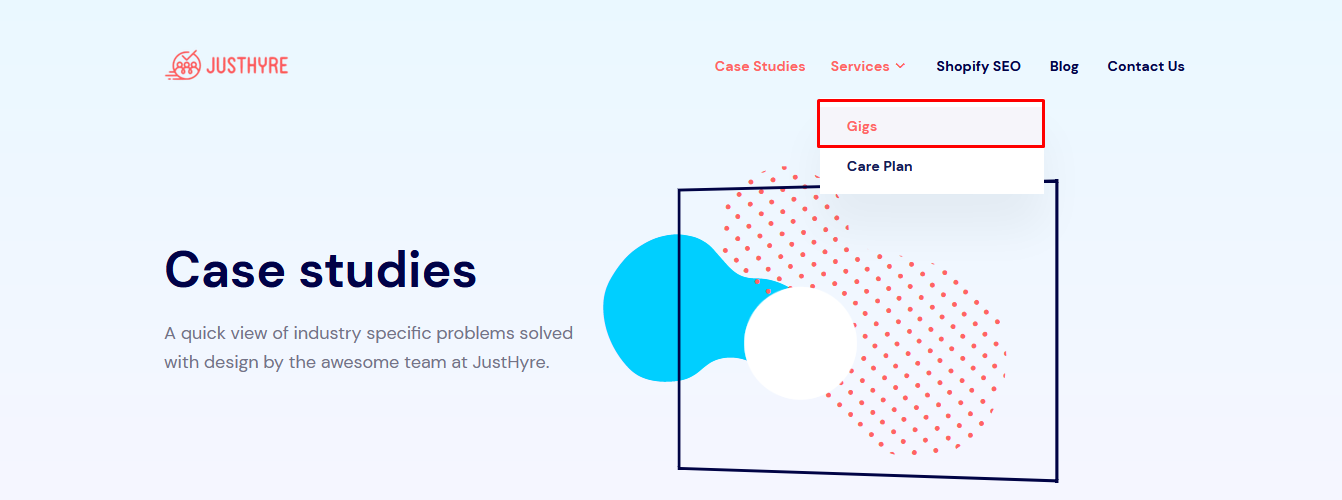
JustHyre is a firm that offers tons of WordPress related services including Shopify! It consists of a team of WordPress Engineers who are available to you for your WordPress related help and queries. Within your requirement, they get back to you within 24 hours.
JustHyre studies your website in detail and allows changes to the website as per your need. They offer great project management and clearly have keen interest in the work they perform and help whenever needed. It is a highly recommended service provider for WordPress related services.
They offer services regarding the design, development, digital marketing, troubleshooting or any other handy needs. Further, they can assist you with Installation and Configuration, solving your WordPress issues such as site not working, site getting hacked as well as SEO (Search Engine Optimization) services.
The team consists of users who have built some of the best WordPress plugins that are being used for over 1 million websites.
Using JustHyre to Remove Malware on WordPress Website
As a first step, you can reach out to them through the official website: JustHyre.
On the homepage of the site, you can view the service menu.
- Select Services>>Gigs
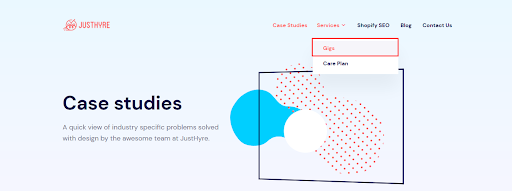
Here, you will be redirected to the service page where you can view the services offered by JustHyre along with the cost assigned for each of the services.
Since, you’re looking to remove Malware on WordPress website,
- You can select WordPress Malware Removal
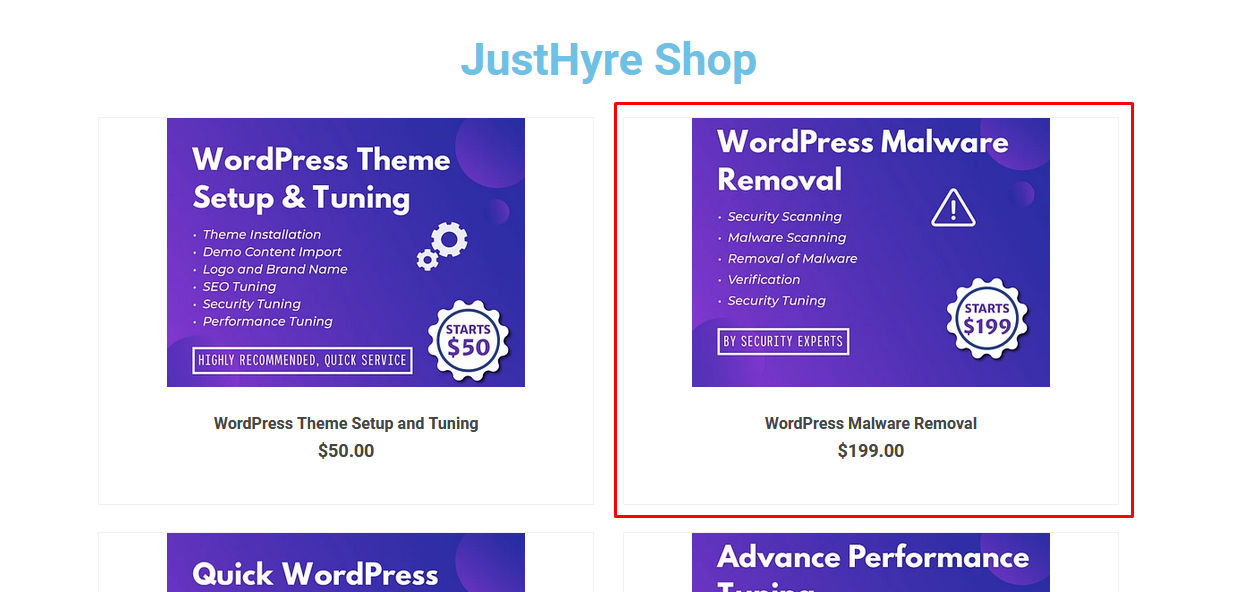
Before proceeding to the service, you can have a quick view of the service and learn more about it in detail.
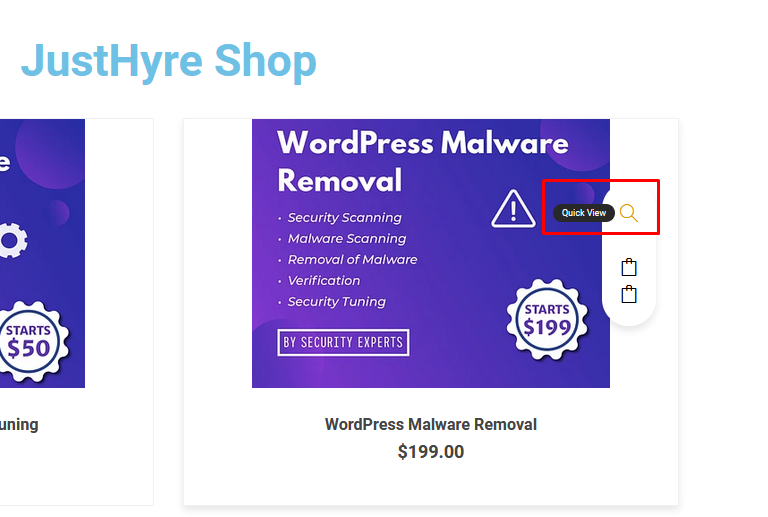
In the page, you can view the detailed information regarding the service!
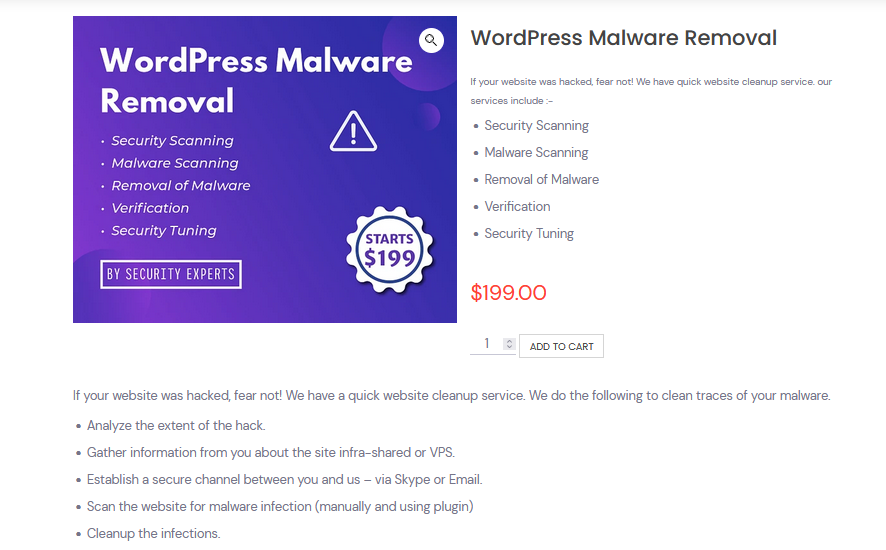
JustHyre offers to Remove Malware on WordPress website for just $199. In the package, you also get services such as security scanning, verification, and security tuning.
- Select the number of sites in which you would like to remove malware and process with the payment by clicking on the ADD TO CART button.
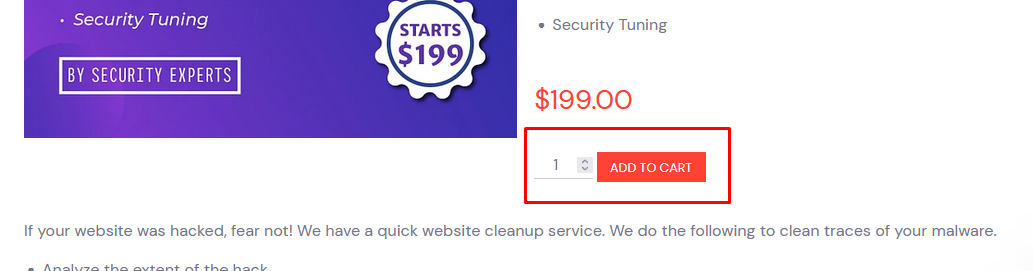
Upon that, you will see the notification on the top of the page about ‘WordPress Malware Removal’ being added to your cart.
If you want to use any other service, you select them and add them to your cart.
- After selecting the service, select the View Cart to proceed with the payment process.
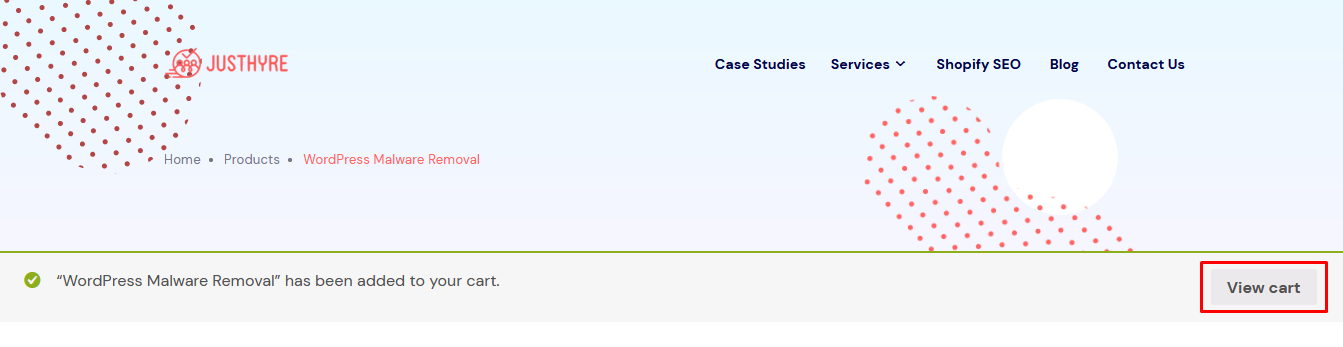
On viewing the ‘View Cart’ button, you will be directed to the list of services you choose along with the price it costs for the service.
If any of the service was selected by error, you can simply cancel the service and choose the quantity in the page.
After done,
- Click on Proceed to Checkout to get the service.
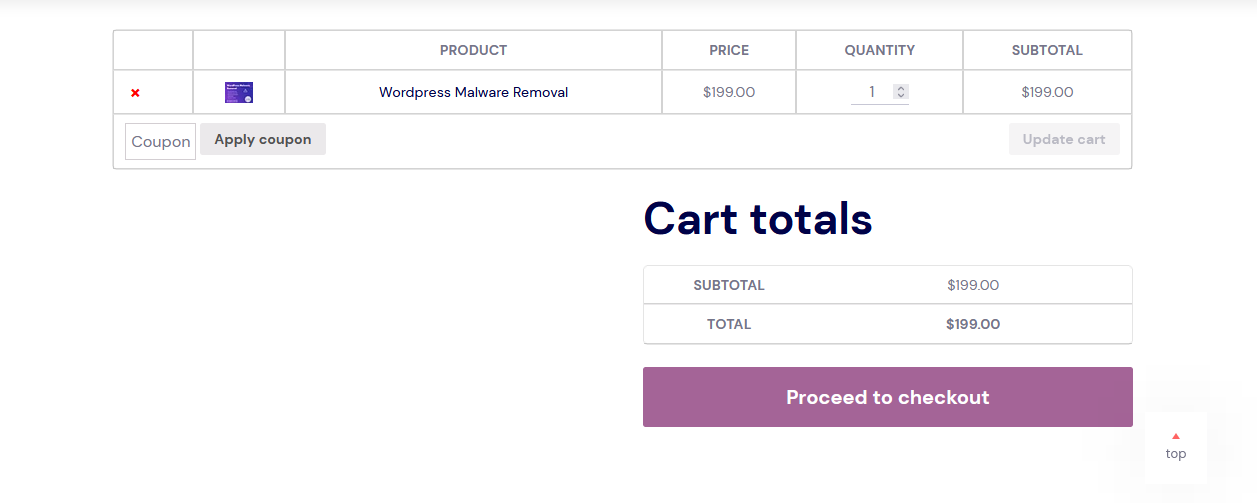
- Enter all the details on the page as asked to buy the service.
Once done,
- Click on Place Order.
Note: JustHyre accepts credit card and PayPal for the payment.
After the order, you’ll receive an Invoice in your Email address and a professional reaches out to you where you can share your website plan and get the Malware removed.
Conclusion
As said, security of your website should be your main concern. The malware on your website attacks your website and affects its performance. If you’re keen to do it yourself, you can follow the step-by-step tutorial but for the stronger security and options, we would recommend you to higher a professional.
Also, Check-Out:

