Do you want to know how to create an online job application form using Google Forms? Then my friends, in this post we are going to discuss how you can create a fillable job application form.
The hiring process at large firms falls over to the HR department, on the other hand in small companies mostly hiring falls under the hands of different team members along with a multitude of other responsibilities. Therefore, having a streamlined process is crucial, and using free tools that are familiar to everyone and easy is the key.
Google Forms is one of those imperfectly perfect free tools for recruiters to use for an initial screening interview. Especially, for companies using Google for business, a Google form can serve as a good mechanism to automate the initial screening interview process and reduce unnecessary workload.
Here is the step-by-step guide to creating a google form for recruitment. Let’s get started. Before that, let’s look into a few benefits of application forms in recruitment.
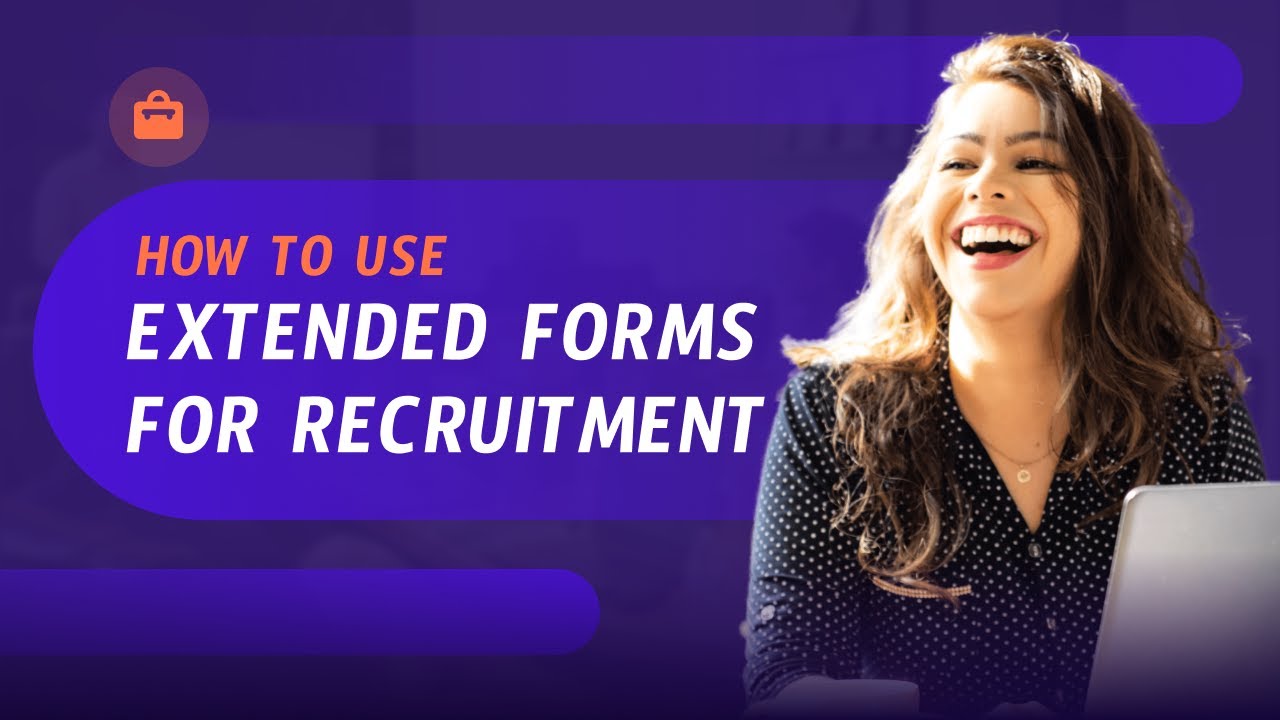
Benefits of Application Forms in Recruitment
The application form is a great way to significantly streamline the search, screening, and shortlisting of candidates in a narrower way for recruitment companies. The traditional process required candidates to fill out paper forms, however, recruitment agencies & HR departments realized the value of the online forms & surveys. Hence, now job application forms are created online.
Some of the benefits of online application forms in recruitment are –
- It helps you to identify the most relevant applicants faster for the interview.
- It helps you to gain a better idea of a candidate’s capability in the role (only if you ask the right questions).
- The online job application form helps increase the applicant’s accuracy.
- An online job application form is convenient in the recruitment process. As the form remains the same for every candidate applying it becomes easier to compare.

How to create a Google Job Application Form?
1. Prepare Interview Questionnaire
To use google forms for recruitment, preparing an interview questionnaire for the same is necessary. It’s important to be clear beforehand with the information you want to get from your candidates to shortlist them for the next process.
You as a recruiter will be well aware of what you want to ask and know about them. It might differ from individual to individual, however, here is a list of a few interview questions that will give you a headstart for a job application form.
- Tell us about yourself (other than what’s mentioned in the resume).
- Why are you applying for this job?
- Why do you want to work here (in your firm)?
- What do you know about the role you are applying for?
- Why are you the best candidate for this position?
- Do you prefer to Work from Home or in-office? (This question has become quite often in the recruitment process as companies have started following hybrid culture)
- Why should we hire you?
- Send us your work portfolio and resume.
These are some of the most basic questions one asks in the interview process other than the candidates’ details like name, qualifications, age, email, and contact details.
2. Set up Google Form
We first have to create a new google form, for the job application has a template that you can use by opening up a Google Form. Otherwise, you can set up a simple blank form and then customize it (further mentioned in the guide).
[Note* I have selected the job application template for this tutorial process].
Furthermore, create the form by adding all the questions you’ve prepared for the job application.
Create the form
It’s time to now enter questions in the form.
- Add the title and description in the Untitled Form area. Enter a clear and detailed description of what company you are and what you’re looking for.
- Then, in the template, you’ll find already basic user profile questions like name, email, phone number, and which position are you interested in. You can of course edit the questions and add more.
- Once we are done with the profile section, it’s time to make the actual interview questions. You can add new sections for different sets of questions. For that, click on the last option from the right-side form box (besides the questions field).
- You can add MCQs, short answers, long answers, multiple choices answers, and Likert scale-type questions. Select any question type from the drop-down in the question field. Besides, if you want resumes/portfolios then you can choose the ‘File Upload’ option from the dropdown. In that, you get to allow specific file types, the maximum number of files, and the max file size.
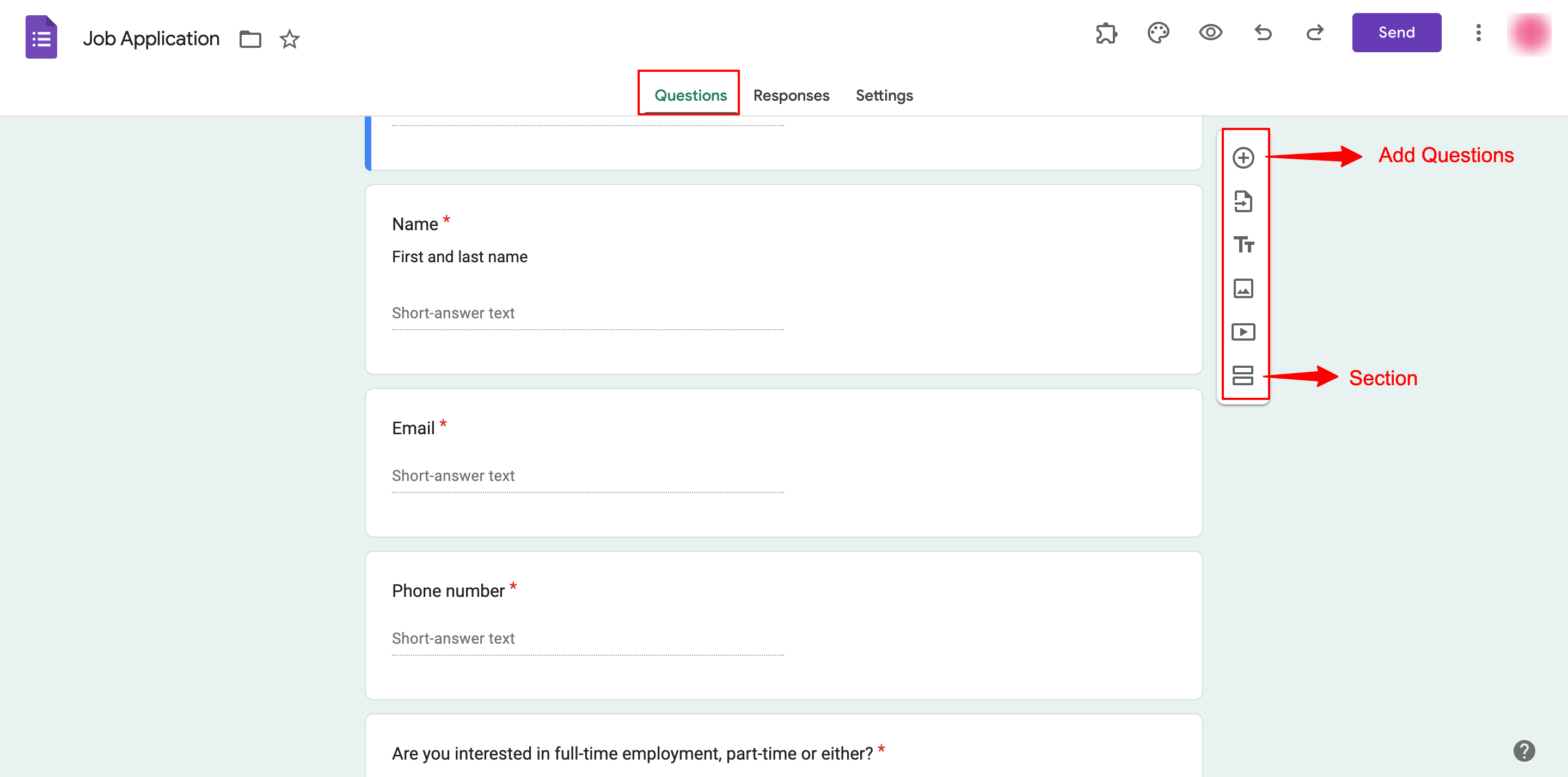
3. Install & Configure the Timer for Google Forms
So to make your hiring process a little more interesting with the timer we are going to add the addon on Google Forms i.e. ExtendedForms.
First, you will have to install the addon, go to Google Workspace Marketplace and install the ExtendedForms addon. Or you can directly add it through google forms, go to “፧” this symbol and navigate to ‘Add-ons’ from their install ExtendedForms.
[Refresh the page and you will see a puzzle-shaped symbol on the Addons menu.]
Configure the add-on
Now, moving on to the next step in this guide is to add a count-down limit to your quiz. So, for that click on the ExtendedForms Add-on symbol > Configure you’ll see the Extended Forms settings box on the right side of the Google Form.
[ Tip: Make sure there are no warnings, if you see any warnings then click on “Fix Settings”].
Then to ‘Share Form’ you get 2-3 options from which you can select. Like ‘send link with email required’, ‘anonymous link’, or ‘invite-only.’ Further, configure the “Time Limit” for the online tests and “Restrict Attempts” for users based on the requirement. Also if you want the form to be auto-submitted after time ends, then enable the “Auto-Submit” option.
Don’t forget to hit the “Save” button to save the settings.
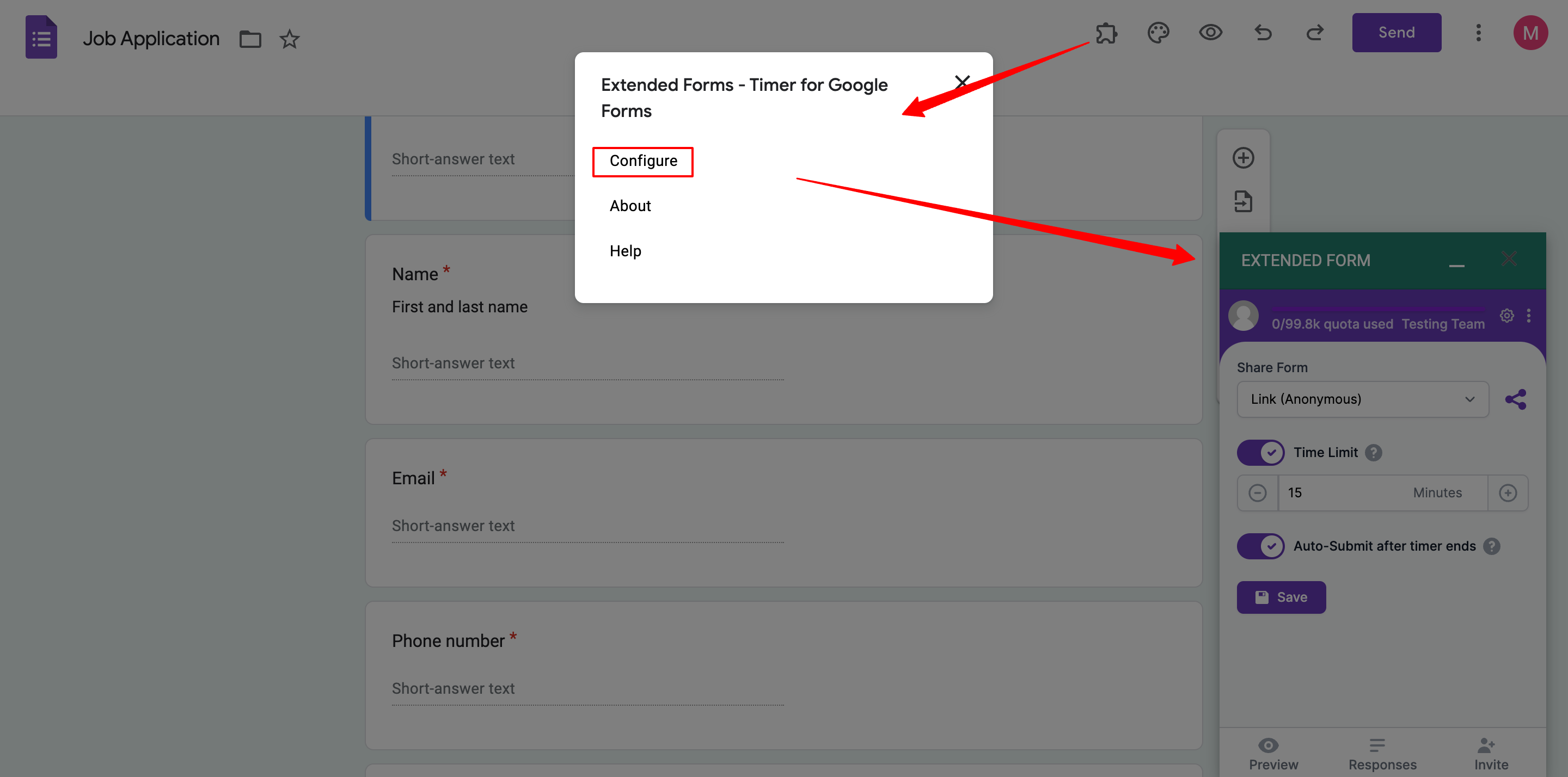
You can set deadlines (the start & end dates) to submit the forms from ExtendedForms main settings. Go to ‘Responses > Forms > ‘፧’ > Form Settings > Under General tab > Enable Accept responses on specific date/time, and save the changes.
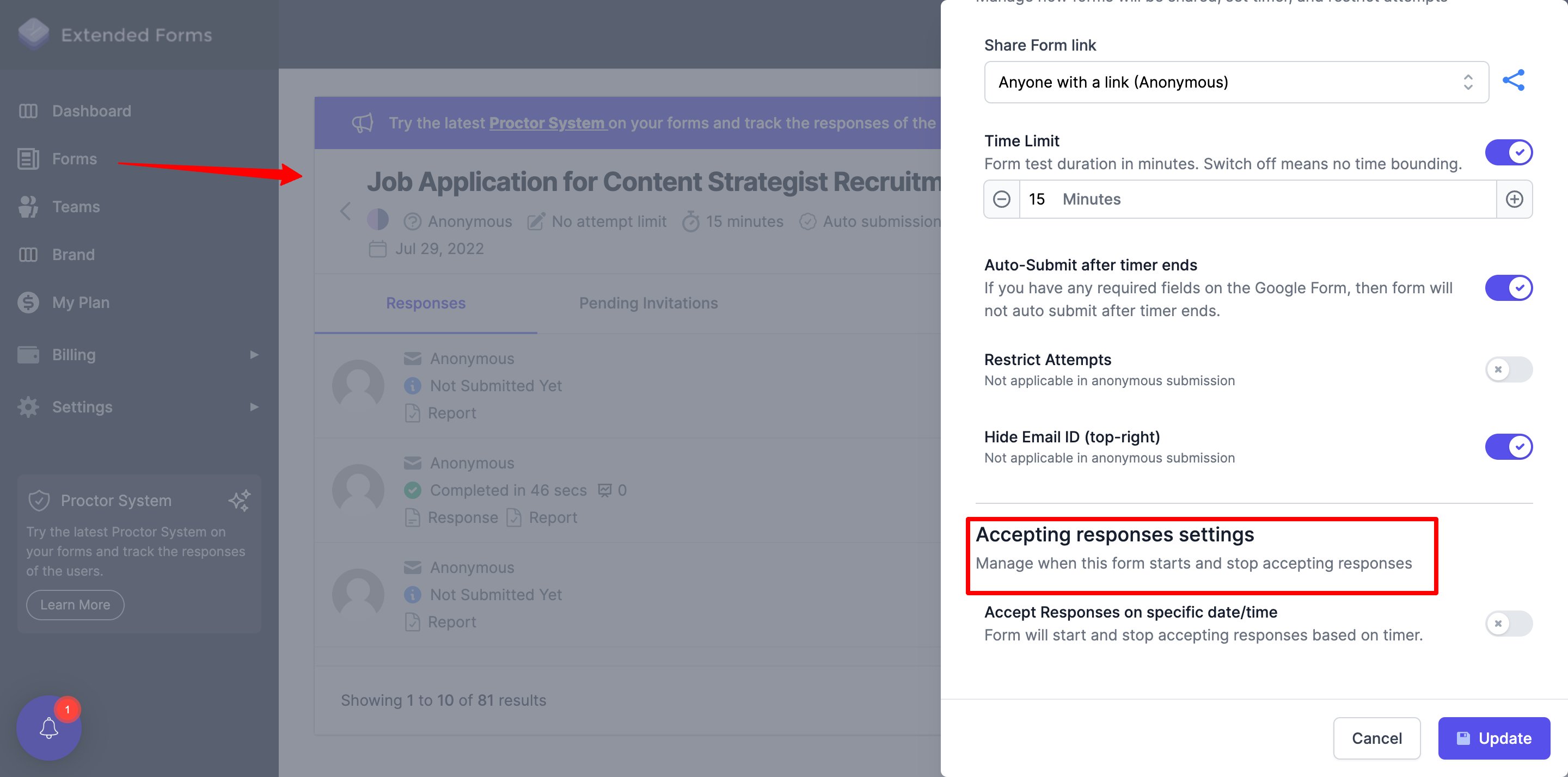
4. Customize Form Settings
Now, it’s time to customize your employment test form or initial interview screening form. To start with themes, if you want to custom-made the quiz then click ‘Customize Theme’ on the top navigation bar and you will see a dialog box of ‘Theme options’ being opened. You can change background color, and font style, and add a header image and theme colors.
Further, you can connect your form to sheets, so that once you receive all responses. There will be data in excel format to make it easier and quicker for you to go through & select the candidates. Go to the ‘Responses’ tab in Google Forms and click on the sheet icon.
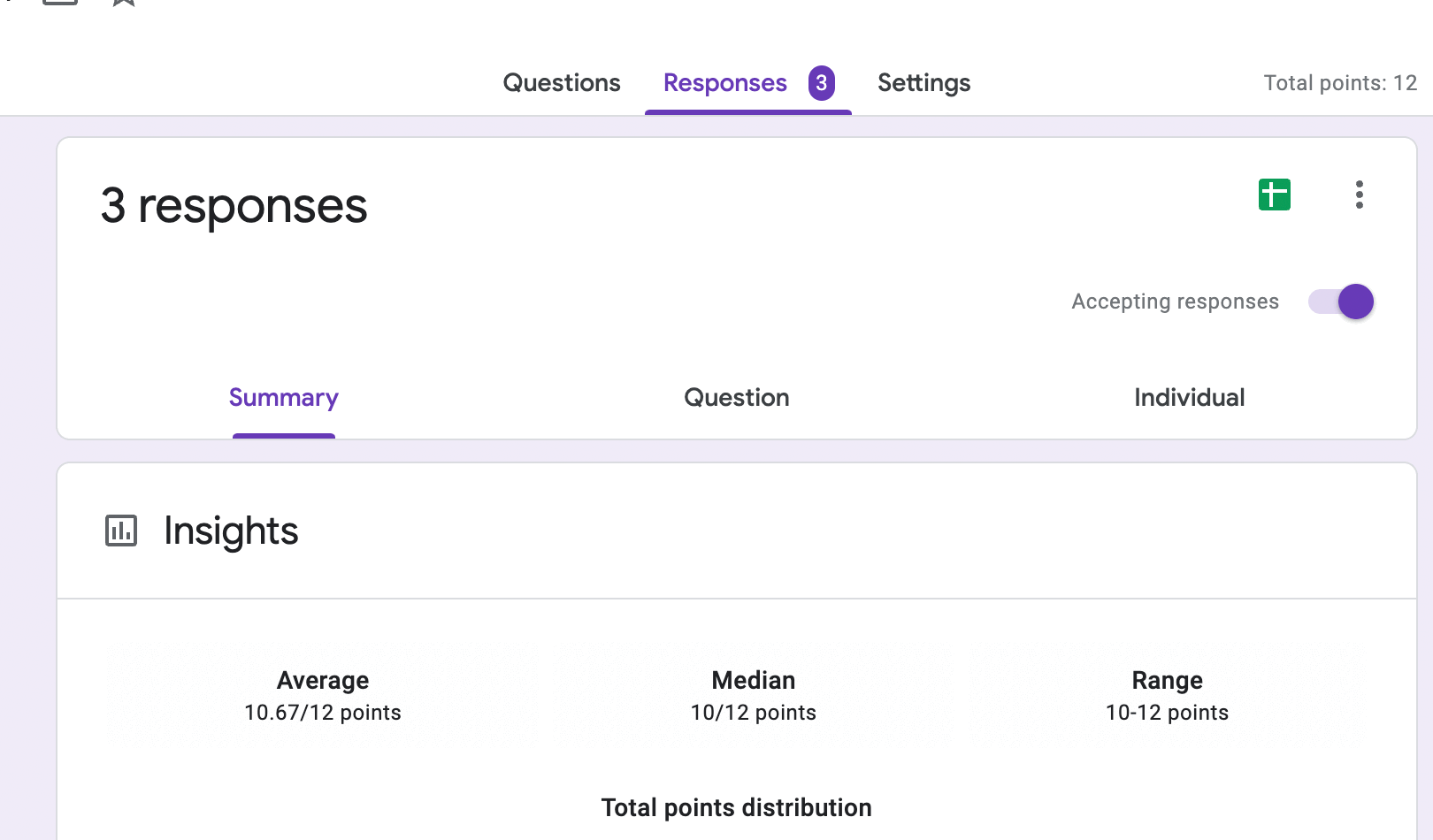
If you have a collaborator with whom you want to share the quiz then you can do so by navigating to “፧”. Click on ‘Add Collaborators’ and add another person’s email-id or copy the link and make it visible to all. Further, in the same settings, you can also get a copy of this quiz.
You can create a team and add members with the help of ExtendedForms. In the main dashboard of ExtendedForms, go to the ‘Teams’ section & create a team. Further, you add a custom Welcome message, on the ExtendedForms main settings page, under the Forms section.
Click on this icon ‘፧’ and navigate to the ‘Welcome Message’, click on the ‘Add a language.’ Select the language and add the custom message. Respondents will see the message before starting the interview.
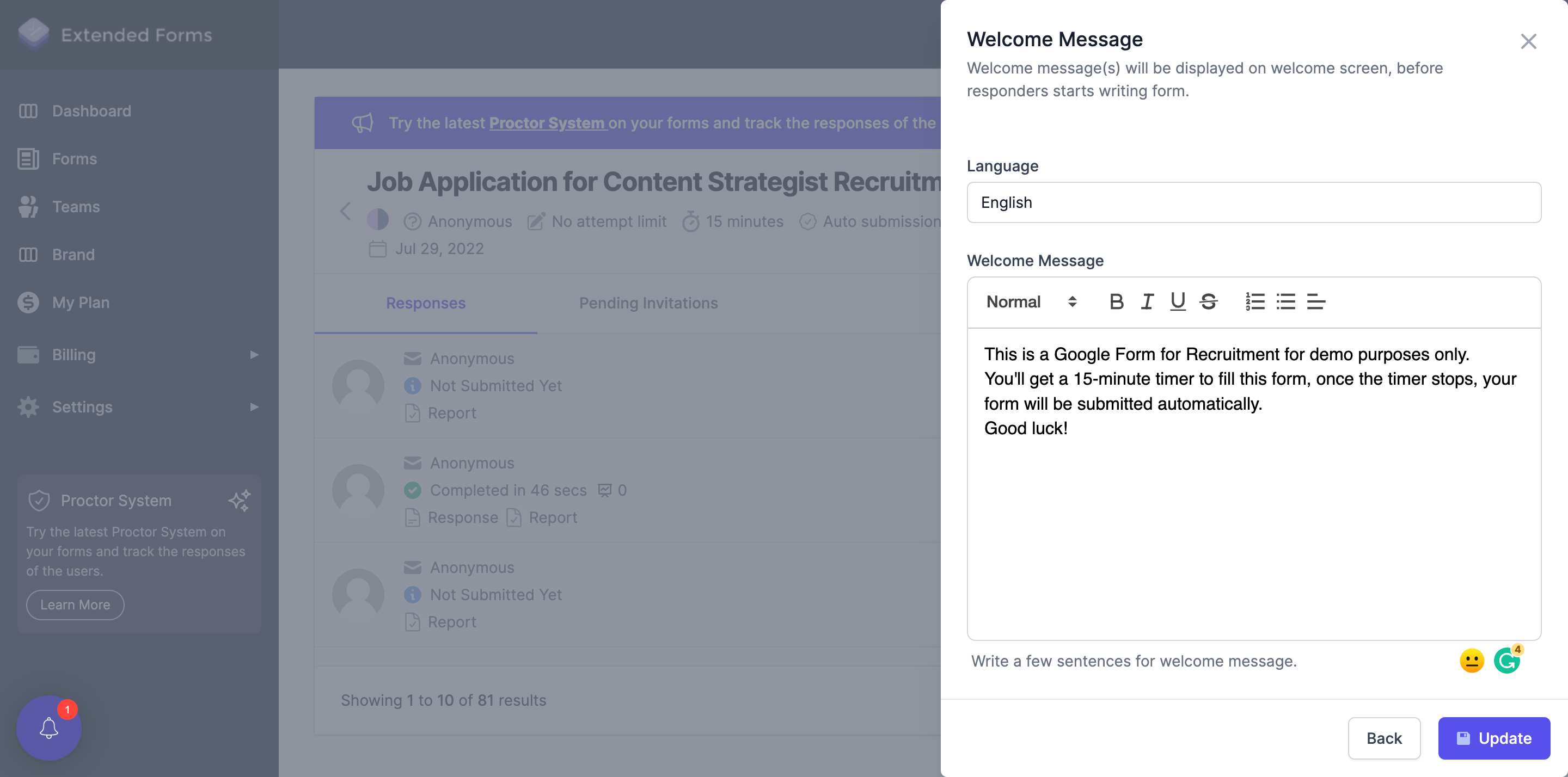
5. Share Form
Once everything is done, it’s time to share it with your audience or on your platform. You can ‘Preview’ it in the ExtendedForms settings and the google form by clicking on the eye symbol on the top navigation bar. Then share it by navigating to the ExtendedForms box, click on the share form link and the link will be copied.
Besides, you can click on the ‘Responses’, which will open the main page, where you’ll see the share option, click on it, shorten the URL & customize it. You can through email-id also share invites by clicking on ‘send invitation’ in the ExtendedForms main settings page at the top bar.
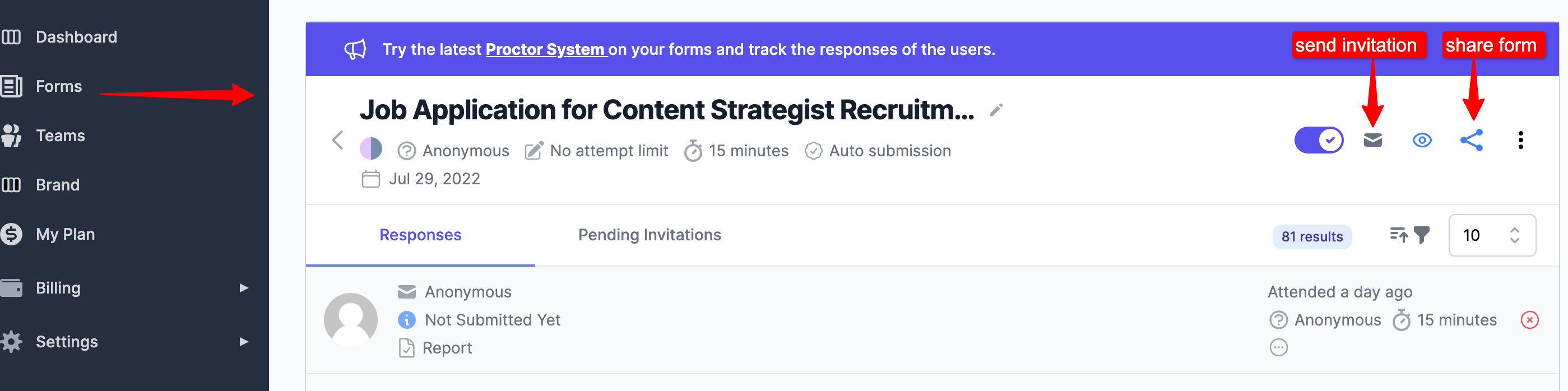
Frequently Asked Questions
- Can you use Google Forms for job applications?
Yes, you can use Google Forms for job applications. Google Forms is an easy, free tool for surveys, tests, and quizzes. If you use Google for your business-related work, then you can try Google Forms for job applications. It comes with a template of a job application that you can use and create an initial screening interview. Google Forms has different question styles like long, short paragraphs, and MCQs, and you can even upload files like resume/portfolio.
2. How do I create Google Form for hiring?
To create a google form for recruitment you’ve to first set up the form, then add questions you have created for the interview. Furthermore, connect Google Forms to Google Sheets so that you’ll have data of every candidate’s responses in one place. Then share the form with your candidates or paste the link into any of your platforms. To make it a little bit more engaging add a timer and also set deadlines to your job application form with the help of ExtendedForms. You can check the article above for a detailed explanation.
3. What makes a good application form?
From the candidate’s perspective, to have a good, fillable application form means to ask the appropriate questions. Besides, what will make it the best application form from the recruiter’s perspective is to use the questions asked to know about applicants’ experiences, skills, background, etc, while showing how they are directly relevant to the job role. Your application should attract recruiters and leave them with wanting to find out more.
4. How do I make a fillable job form?
To start with select a tool that will platform your online application form, and Google Forms is one of the good tools to try hands-on, especially if you are a new recruiter. Then, compose your custom form – add candidates’ basic details questions and suitable interview questions. Don’t forget that your form will be fillable only if it is relevant. Further, customize your form design and publish the online application form for candidates. Lastly, manage applications & compare candidates.
In Summary
This is the end of our post on ‘how to create a job application form using Google forms.’ It is a 5 easy step process I have mentioned here that you can follow as quickly as you’ve read here.
To make the best job application form, what is necessary is to focus on the ‘preparing of questions’ aspect. If your questionnaire has all the right elements (i.e, include all the questions which will help you select the best candidate), then your job application form definitely will be the best.
ExtendedForms addon is one of the most used and best Timers for Google Forms. It turns your google forms into quizzes and tests by integrating a one-click countdown timer. Further, it comes with more advantages than meets the eye:
- In extended forms, you can track responses along with submission time.
- Customize your brand (it is a good feature to use if you are using forms for recruitment. It is part of the pro version)
- Google Classroom Integration
- Email Customization
- Create team & invite team members, and customize invitation messages and welcome screen. And so much more.

