A few websites on the internet carry a very large amount of crucial data that can prove indispensable for your business if properly gathered and correctly structured onto your website.
But the process of manually collecting the required data is tiresome and has many limitations. Even if you need a custom data gathering mechanism then you will have to build one yourself that is only possible if you are well versed with programming languages or take external help.
All thanks to the awesome WordPress Platform and its ability to incorporate advanced functionalities with a piece of software called Plugins. We can now use a WordPress Automatic Plugin to scrape data from a target website onto your WordPress site automatically.
So today, we’re going to learn how you can use a WordPress scraper plugin and copy content and posts automatically to your website easily with step-by-step instructions.
You will get to know more about the below mentioned points:
- What is Web Scraping?
- Best Automatic Content Crawler Plugin for Scraping Content
- Benefits of Using Scraper
- How to Scrape Content using Scraper
Before moving further to Scrape Content, let’s find out what scraping means and which is the best WordPress scraping plugin to use on your WordPress website.
What is Web Scraping?
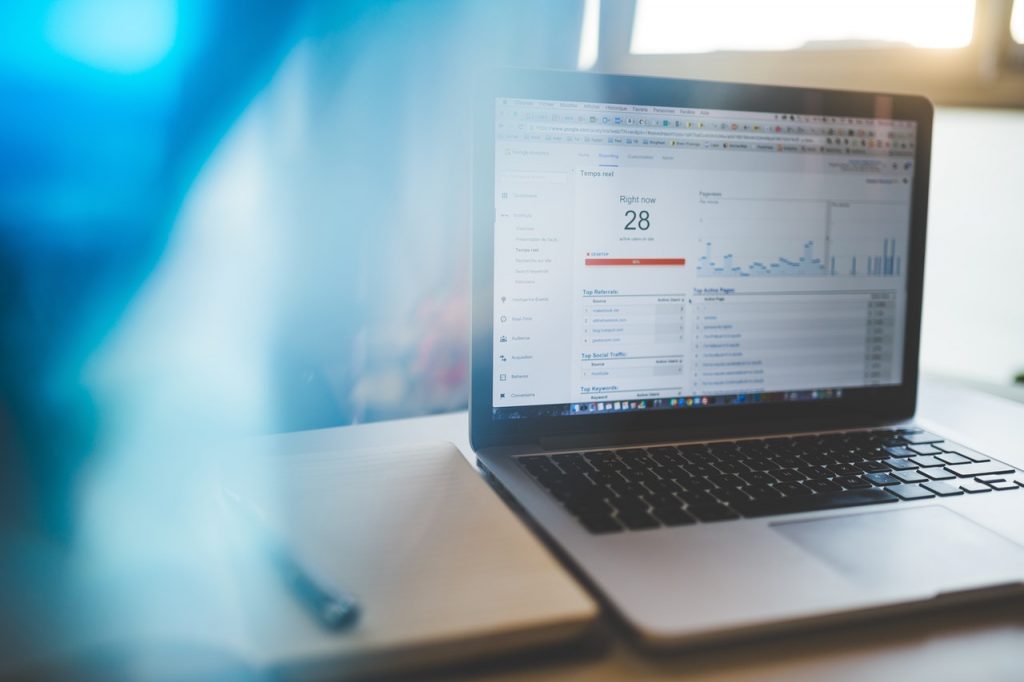
Web scraping is the process of extracting data from websites and can be used to gather information for research, business, or personal purposes.
Web scraping uses scraping software that visits the web page and extracts the data from HTML table or form elements. The scraped data can then be transformed into another format, e.g., XML, CSV, JSON, or another format that can be consumed by an application.
The Scraping Software can also perform actions specified by the user, such as logging specific information from web pages or adding, removing, or updating content in the site’s database by scheduling when you want this to happen.
Also Read: How to create a personality quiz in WordPress [9 Simple Steps]
Web scraping can be used to get information from sites that don’t have an API, to save people the trouble of manually visiting the website for themselves.
Web scraping using the Automatic Content Crawler Plugin extracts structured data such as product names, prices, reviews, or other structured information from websites.
An effective scraped dataset should be accurate, and consistent and should include as much information as possible (without overloading the output). Scraper Plugin manages this process, letting you extract the data you need from any website.
Best Automatic Content Crawler Plugin for Scraping Content
There are many Scraping Plugins in the market that can help you scrape content from a website. But only a few can provide you with additional features that can help you personalize your requirements like finding and replacing specific certain words from source data, translating data to other languages, transforming data with math functions, and more.
We recommend using Scraper.
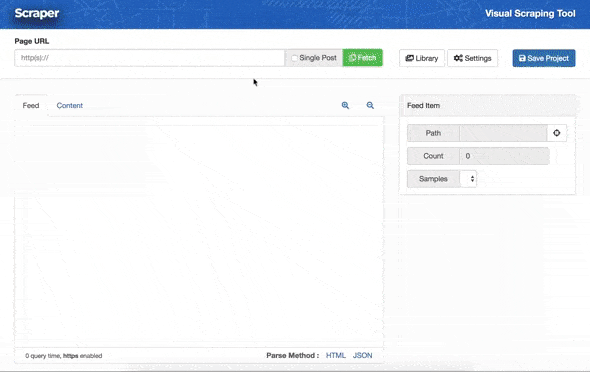
Scraper is the Best Automatic content Crawler Plugin. It is a highly-rated WordPress plugin for copying content from any pages or posts automatically from any website on the internet.
Scraper is feature-rich and has a user-friendly intuitive interface and functions hence preferred by most bloggers and creators for fulfilling their content needs.
Using Scraper you can create your own scraping methods with a visual editor and never have any trouble again copying data. There is a lot to know about this amazing content scraping plugin.
Benefits of Using Scraper
Although there are many benefits of having Scraper. Scraper provides you with a visual editor so that you can scrape almost every website.
Being able to scrape data from websites in an accurate and flexible way has always been challenging. Scraper lets you visually build your scraping templates, without writing code.
The following list of exclusive Scraper features makes it the best scraping plugin to have on your WordPress.
- Visual Intuitive Editor – Just Click on the element to grab its content
- Content transform – Create Custom Templates, Translate, Math Functions, Content Spinning
- Multiple Scraping Templates – Simple Post (title, content, featured image, gallery, tags, etc), Woo Commerce Product Details, Scrape Custom Posts with Advance Mode
- Design a Custom Output – Ability to design a custom output after scraping
- Scrape 100+ Sources – Scraper has been tried and tested with 100+ websites and is fully functional on them.
- Conditional Scraping – Scrape only the posts that you actually need excluding the others
- JSON Parser – Ability to parse any information that contains JSON objects.
- Cookie Support – Scraper fully supports cookies, you could define cookies for any task.
- Proxy Support – Ability to use proxies on Scraping
- WooCommerce Products – Scraper supports any type of WooCommerce tags chance you can easily create WooCommerce Products.
These striking features make scraper the Best Scraping Plugin of WordPress and make its way to the Trending Plugins list of Envato Market.
How to Scrape Content using Scraper
Step 1: Download and Install the WordPress Automatic Plugin
As discussed above there are many benefits of using the Scraper plugin over any other content crawler plugin which is used by thousands plus WordPress users.
Scraper Plugin is available for $29 on Envato and it comes with Quick Support from wpBots Team.
The very first step is to purchase the Scraper – Automatic Content Crawler Plugin from Envato and download the plugin zip file on your computer.
After Downloading the Plugin you need to install Scraper, log in to your WordPress admin panel, navigate to the Plugins menu and click Add New. Click Upload and choose plugin zip file from your computer, then click Install Now and you’re done.
Step 2: Configure the Plugin for First Use
After your purchase on CodeCanyon, Envato will provide a purchase code for the plugin. You could download this code on the downloads page as well.
Once you activate the Scraper plugin for your website, you should license your plugin for your domain. The scraper section will appear on your menu, click on it and go to the “Licence and Settings” section.
Also Read: How to Create a Hamburger Menu on a WordPress Website?
There are different purchase codes or access token fields on this page. You should enter the “Purchase Code” field to license the Scraper plugin. Once you enter your purchase code, the plugin will be licensed to your website.
Scraper has many built-in features like content translation or spinning. These features require third-party licenses. You could enable and use them with plugins easily.
Step 3: Create a New Task
After configuring the plugin now you are all set and can create your very first task.
Click “Create New Task” on the Scraper plugin menu. Paste the URL that you are going to scrape on the “Page URL” field. And click the “Fetch” button. The plugin automatically scans the page and gets you a preview.
The plugin offers to Scrape a single post or multiple posts from the target website. Just Beside the Fetch button, there is a drop-down to switch between single and multiple posts. In this demo, we are going to Scrape Multiple Posts as it is the default configuration. However, you can go for scraping a single post.
On the right side of the visual editor, there is a Section for “Serial Items”. You should show the plugin your serial items for serial scraping. Click the “crosshair icon” button beside the “Item’s Path” field. And click any title on the preview area. The plugin will automatically scan pages and get you the content of the post.
If the target website has a “Next Page” button then you can also select the button via. the Next Page (Pagination) crosshair. If not you can Skip it.
Once you’ve done with your selection, click the second tab which is “Post Content” to set your post details. This button will show you the content of the post that has been selected from the serial post list.
On the right side of the visual editor, there are post fields. You could define any field for your post on this area easily. Post Title, Content, Featured Image, Gallery Images, Tags, etc. can be defined in this field.
Click on the “Post Title” field and click the crosshair button beside the path input field. Click on the post title from the page in the preview area. It will automatically get the path of the post title. With this path, the plugin will be able to scan all pages and get the title with its address.
Similarly, you can select the fields like Content, Featured Image, Gallery Images, Tages, etc. You can also delete the non-required field by checking the Advance Mode checkbox and hitting the Remove Button of that particular field.
To test your scraping model click the “Preview Results” Tab menu and run your scraping model. To Preview the Scraped content, click on the “Scrape” button and it will scrape the contents for you.
If you are happy with the preview results you can hit the Save Button.
Step 4: Saving the Scraped Project
After you are done Creating and Setting up the Scraping Model you now need to Save the Same.
Hit the Save button, a new window pops up. The scraper Plugin offers tons of customization options following are the tabs present in the window which can let you customize the scraping task even further.
General
In the General Tab enter details like the Task Name, the Post Status, Choose Post Category, Format Type (Post, Page, Attachment, etc), and Post Format (Standard, Image, Video, Link, etc.).
That’s all you need if you don’t want any advanced functionality. You can hit the “Save and Goto Tasks” button and save the configuration. If you need further adjustment you can configure it further and do things like:
Schedule
Schedule a task and trigger it to run at regular intervals
Track Changes
- Check posts by title and update after changes – When source change, the plugin scans URL’s and updates content’s value or any custom variable in the post
- Automatically resets the task when it’s done – With this option you could scan all pages and track newly added posts
- Check if the source post is deleted and perform a function – This option performs a function when the source post gets deleted.
- Don’t change status on task updates – With this option when something changes, plugin updates all values including “post_status”
Attachments
The attachments tab lets you define if you want to download the images to media library or not.
Limits
With this option, you can define how many items to process in each trigger. You can use this option if there are several items to be imported.
Hit the “Save and Goto Tasks” button to save the configuration. Now, you can run the Scheduled Tasks. For that navigate to the Scheduled Tasks tab of the scraper Plugin and locate your task.
Hit the Run Button beside your task and wait for few seconds to let the plugin do its magic. After a few seconds, you will be alerted that the task completed successfully and now you can go to posts and see the newly created posts by the automatic WordPress plugin.
Also Read: 7 Essential WordPress Plugins From 2020 That Echo Into 2021
WordPress Scraper Plugin can also be used to:
- Scrape data from multiple websites including prices of products
- Scrape stock prices
- Scrape data from YellowPages to generate leads
- Scrape data from a store locator to create a list of business locations
- Scrape product data from e-commerce sites for competitor analysis
- Scrape sports stats for betting or fantasy leagues,
- Scrape site data before a website migration
- Scrape product details for comparison shopping
- Scrape financial data for market research and insights, and more…
Conclusive Thoughts
So this is how a WordPress Automatic Plugin like Scraper helps you scrape content and posts so smoothly. If you are still not convinced by the above explanation why not try a live demo of Scraper firsthand?
Learn more about this awesome scraping tool for WordPress and see how it can make your work easier and save you from manual efforts and time.
Scraper has helped thousands of bloggers, businesses, and creators design their own Scraping Method and fetch and post content for them 24×7. So when will you?

